See screen shot
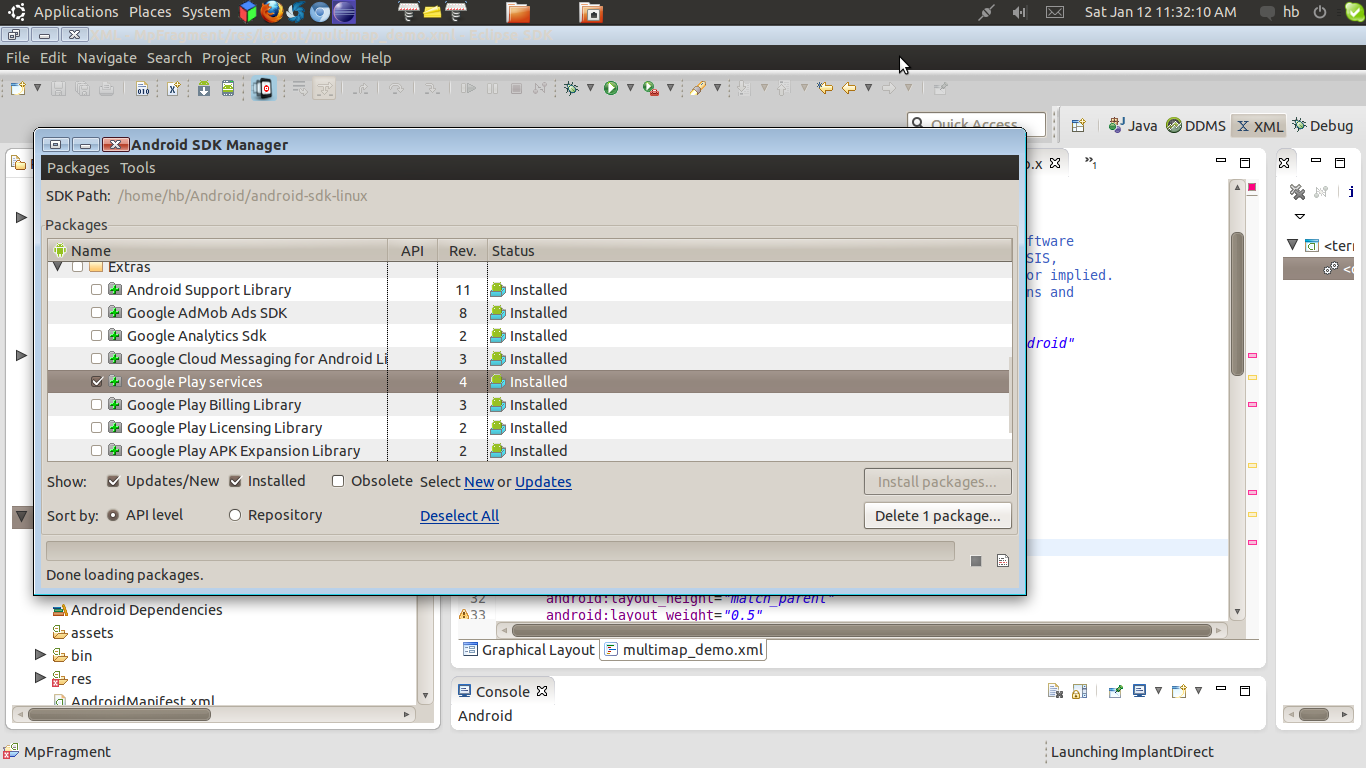
Step 1) Change your manifest and add permission , Some permission start with you package name. So if you change package of this project than use it. My package name is com.mapfragment. Made changes to your manifest like this
<?xml version="1.0" encoding="utf-8"?> <manifest xmlns:android="http://schemas.android.com/apk/res/android" package="com.mapfragment" android:versionCode="1" android:versionName="1.0" > <uses-sdk android:maxSdkVersion="17" android:minSdkVersion="8" android:targetSdkVersion="16" /> <permission android:name="com.mapfragment.permission.MAPS_RECEIVE" android:protectionLevel="signature" /> <uses-permission android:name="com.mapfragment.permission.MAPS_RECEIVE" /> <!-- Copied from Google Maps Library/AndroidManifest.xml. --> <uses-permission android:name="android.permission.INTERNET" /> <uses-permission android:name="com.google.android.providers.gsf.permission.READ_GSERVICES" /> <!-- External storage for caching. --> <uses-permission android:name="android.permission.WRITE_EXTERNAL_STORAGE" /> <!-- My Location --> <uses-permission android:name="android.permission.ACCESS_COARSE_LOCATION" /> <uses-permission android:name="android.permission.ACCESS_FINE_LOCATION" /> <!-- Maps API needs OpenGL ES 2.0. --> <uses-feature android:glEsVersion="0x00020000" android:required="true" /> <application android:allowBackup="true" android:icon="@drawable/ic_launcher" android:label="@string/app_name" android:theme="@style/AppTheme" > <uses-library android:name="com.google.android.maps" /> <!-- You must insert your own Google Maps for Android API v2 key in here. --> <meta-data android:name="com.google.android.maps.v2.API_KEY"
android:value="yourkey" /><activity android:name=".MainActivity" android:label="@string/app_name" android:theme="@android:style/Theme.NoTitleBar.Fullscreen" > <intent-filter> <action android:name="android.intent.action.MAIN" /> <category android:name="android.intent.category.LAUNCHER" /> </intent-filter> </activity> </application> </manifest>
Step 2) Create two xml inside res/layout folder. One contain FrameLayout ( To embed Fragment inside it) and other contains MapFragment
main.xml
<FrameLayout xmlns:android="http://schemas.android.com/apk/res/android"
xmlns:tools="http://schemas.android.com/tools"
android:layout_width="match_parent"
android:id="@+id/mainl"
android:layout_height="match_parent" >
</FrameLayout>Step 3) Do some changes inside your main activity and create one Fragment class to integrate it with in the MainActivity
MainActivity.java
package com.mapfragment;
import android.os.Bundle;
import android.support.v4.app.FragmentActivity;
import android.support.v4.app.FragmentTransaction;
import com.google.android.gms.common.GooglePlayServicesNotAvailableException;
import com.google.android.gms.maps.GoogleMap;
import com.google.android.gms.maps.MapsInitializer;
import com.google.android.gms.maps.SupportMapFragment;
public class MainActivity extends FragmentActivity {
GoogleMap mapView;
com.google.android.gms.maps.Projection projection;
@Override
protected void onCreate(Bundle savedInstanceState) {
super.onCreate(savedInstanceState);
setContentView(R.layout.main);
FragmentTransaction mTransaction = getSupportFragmentManager()
.beginTransaction();
SupportMapFragment mFRaFragment = new MapFragmentD();
mTransaction.add(R.id.mainl, mFRaFragment);
mTransaction.commit();
try {
MapsInitializer.initialize(this);
} catch (GooglePlayServicesNotAvailableException e) {
e.printStackTrace();
}
}
}package com.mapfragment;
import android.app.Activity;
import android.os.Bundle;
import android.util.AttributeSet;
import android.view.LayoutInflater;
import android.view.View;
import android.view.ViewGroup;
import com.google.android.gms.maps.GoogleMap;
import com.google.android.gms.maps.SupportMapFragment;
import com.google.android.gms.maps.model.BitmapDescriptorFactory;
import com.google.android.gms.maps.model.LatLng;
import com.google.android.gms.maps.model.MarkerOptions;
public class MapFragmentD extends SupportMapFragment {
GoogleMap mapView;
@Override
public void onCreate(Bundle arg0) {
super.onCreate(arg0);
}
@Override
public View onCreateView(LayoutInflater mInflater, ViewGroup arg1,
Bundle arg2) {
return super.onCreateView(mInflater, arg1, arg2);
}
@Override
public void onInflate(Activity arg0, AttributeSet arg1, Bundle arg2) {
super.onInflate(arg0, arg1, arg2);
}
@Override
public void onActivityCreated(Bundle savedInstanceState) {
super.onActivityCreated(savedInstanceState);
mapView = getMap();
MarkerOptions markerOptions = new MarkerOptions();
markerOptions.draggable(true);
markerOptions.position(new LatLng(23.231251f, 71.648437f));
markerOptions.icon(BitmapDescriptorFactory.defaultMarker());
mapView.addMarker(markerOptions);
}
}
mapView = getMap();
MarkerOptions markerOptions = new MarkerOptions();
markerOptions.draggable(true);
markerOptions.position(new LatLng(23.231251f, 71.648437f));
markerOptions.icon(BitmapDescriptorFactory.defaultMarker());
mapView.addMarker(markerOptions);

No comments:
Post a Comment
Feedback always help in improvement. If you have any query suggestion feel free to comment and Keep visiting my blog to encourage me to blogging