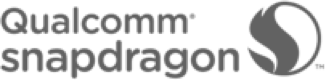Nokia a Finnish company was
of demolish when Microsoft purchased it. Nokia was terribly failed in the race
of speedy innovation and competition. There used to be a only Nokia group which
were in great number, slowly turn towards Samsung.
In 1998 alone, the company
had sales revenue of $20 billion making $2.6 billion profit. By 2000 Nokia
employed over 55,000 people.[34]The Nokia 3600/3650 was
the first camera phone to hit the North American market in 2003. The company
would go on to become a successful and innovative camera phone maker.
But after 2010, in front of
competition from Google and Apple, Nokia become outdated and a lethargic market
player.

Nokia stays away from
Android since android was launched. First, they try to sale their phone loaded
with Symbian O.S, then Microsoft bought Nokia and run their luck with windows
O.S. to shun android and iOS. None of the strategy worked for Nokia. Now Nokia
have adopted world most popular mobile O.S android to turn their future. Nokia
6, the first Nokia phone with android is already a big hit in India. Nokia 6 is
selling by Amazon on bases of pre-booking
Full specifications
In the box
Your Nokia 6
Charger
Charging/data cable
Headset
Quick guide
SIM door key
Design
Colors Arte Black (limited edition), Matte Black, Tempered Blue, Silver, Copper
Size 154 x 75.8 x 7.85 mm (8.4 with camera bump)
Network and connectivity
Network speed LTE Cat. 4, 150Mbps DL/50Mbps UL
Networks GSM: 850/900/1800/1900; WCDMA: Band 1, 2, 5, 8; LTE: Band 1, 3, 5, 7, 8, 20, 28, 38, 40
Performance
Storage
Internal memory Arte Black, 64 GB2; all other colors, 32 GB2
MicroSD card slot Support for up to 128 GB
Services Google Drive
Audio
Connector 3.5 mm headphone jack
Speakers Dual speakers
Amplifier Smart amplifier (TFA9891) with Dolby Atmos®
Display
Size and type 5.5” IPS LCD
Resolution Full-HD (1920 x 1080, 16:9)
Material Sculpted Corning® Gorilla® Glass
Pixel density 403 ppi
Brightness 450 nits, laminated
Features Sunlight readability
Camera
Primary camera 16MP PDAF, 1.0um, f/2, dual tone flash
Front-facing camera 8MP AF, 1.12um, f/2, FOV 84 degrees
Connectivity and sensors
Connectivity Micro USB (USB 2.0), USB OTG, Wi-Fi, Bluetooth 4.1
Sensors Accelerometer (G-sensor), ambient light sensor, e-compass, Hall sensor, fingerprint sensor, gyroscope, proximity sensor, NFC (sharing)
Battery life
Battery type Integrated 3000 mAh battery4