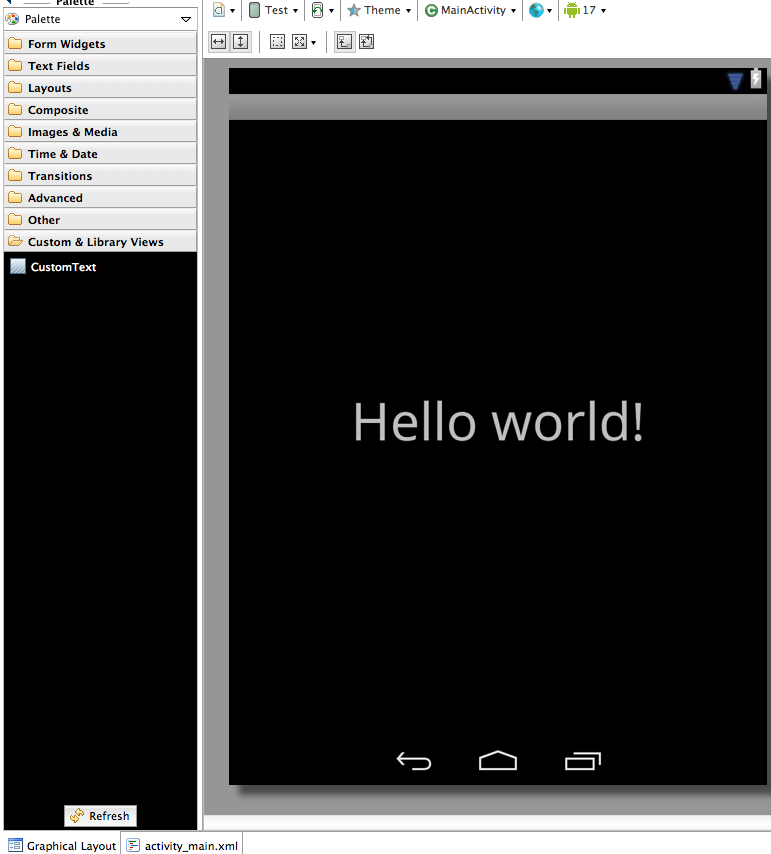While following android design patterns, Action bar is an important factor in it. Unfortunately Action bar was not supported in lower version than 3.0. Which was very painful for developer because still android 2.3.3 has fair amount of share in android market. So developers were forced to use Sherlock ActionBar and others
But Good news is , we no more need to rely on third party library for support of Action Bar in lower version from July 2013.
Google Android has provided their native support for backward android version as part of new latest update.
Even Though i have not gone through this API but seems very very helpful.
Android Support Library, revision 18 (July 2013)
This library will remove the developer pain of Action bar support. I feels that because of its limited support developer can not use Action Bar in latest version also. As using Action Bar and third party Action Bar was very hectic and it lead to great effort with no good result.
Upto now We should thank Sherlock Actionbar. They made one excellent productive library
Soon i am going to post of using this library in our own application.
But Good news is , we no more need to rely on third party library for support of Action Bar in lower version from July 2013.
Google Android has provided their native support for backward android version as part of new latest update.
Even Though i have not gone through this API but seems very very helpful.
Android Support Library, revision 18 (July 2013)
This library will remove the developer pain of Action bar support. I feels that because of its limited support developer can not use Action Bar in latest version also. As using Action Bar and third party Action Bar was very hectic and it lead to great effort with no good result.
Upto now We should thank Sherlock Actionbar. They made one excellent productive library
Soon i am going to post of using this library in our own application.