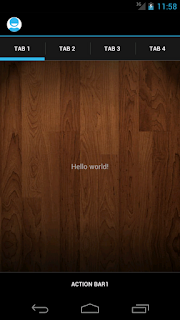I works as android developer. If you ask a developer then android had no competitor in term of challenge and freedom of development tools. You can do almost anything because of its open source nature.
On launch of iPhone 5 i notice the phone in android can compete with iPhone are rare. Only Galaxy S3 can stands in some areas.
Hardware feature and neat and clean design of iPhone 5 drive me crazy. Lets have a look on head to head comparison between both so you able to decide which phone you have to bought
On launch of iPhone 5 i notice the phone in android can compete with iPhone are rare. Only Galaxy S3 can stands in some areas.
Hardware feature and neat and clean design of iPhone 5 drive me crazy. Lets have a look on head to head comparison between both so you able to decide which phone you have to bought
Body and Network Support
Both phone support 2G, 3G, 4G network. iPhone is little lighter than galaxy s3 but Galaxy s3 wider than iPhone 5 so we can consider the weight point baseless. In general bigger thing seems to be more heavier
External memory support
As we already aware that iPhone does not support extra card slot. But it provide enough memory support 16/32/64 GB internal memory support. Galaxy s3 provide same internal memory support but except this it provide memory to be extends up to 64 GB using micro sd card slot. Both has 1 GB of RAM memory. On the sound note both phone are neck to neck
Camera and Other Support
both device have high quality of 8 MP(rear camera) and almost same the front camera. iPhone camera support Simultaneous HD video and image recording, touch focus, geo-tagging, face detection, panorama, HDR. And if we have look on S3 camera support then it support Simultaneous HD video and image recording, geo-tagging, touch focus, face and smile detection, image stabilization
Browser and Messaging Support
galaxy S3 support HTML and Adobe Flash but iPhone 5 support only HTML(Safari). In messaging, iPhone support iMessage, SMS (threaded view), MMS, Email, Push Email and Galaxy support SMS(threaded view), MMS, Email, Push Mail, IM, RSS
Where Galaxy lack behind
Smooth design and Apple hardware are world class . So i think in these Galaxy s3 lack some what not much
Where iPhone lack behind
Obviously the first loop hole in iPhone is to removing Google map. Their map do no have good user experience. Even though Apple CEO apologies to iPhone user for removing Google Map. And so many Google product does not support well in iPhone. Even though iPhone remove the NFC from iPhone is major
set back. iPhone does not have flash support also.
Price Comparison
Samsung Galaxy S3 cost in indian rupee is around Rs 36000 and iPhone cost Rs 46500.
Which one to prefer
I hope you do not need to choose and you can have both. But if you are compelled to choose between them then i will recommend Galaxy S3